HumanCentric Tag
- Add a Tag to your Apple Find My account
- Battery Replacement
- Factory Reset
- FAQs
- Important Product Information
To add the Tag to your Apple Find My account, follow these steps.
- Confirm the latest iOS® or iPadOS® is installed on your device and Bluetooth® is enabled.
- Activate the Tag by pressing the pairing button on the back until you hear a beep.

- On your supported iOS® or iPadOS® device, open the Find My app.
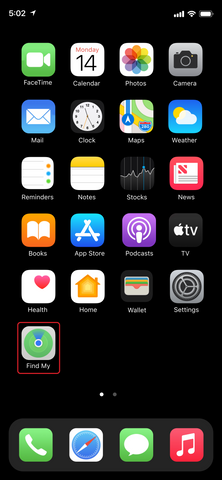
- Select the ‘Items’ tab.

- Select ‘Add Item’.

- Select ‘Other Supported Item’.

- Once the app sees your HumanCentric Tag, select ‘Connect’.

- Once the HumanCentric Tag is connected to your Apple device, choose a name and emoji for it.

- Once a name and emoji are set, select ‘Continue’.

- When asked to add the HumanCentric Tag to your Apple ID, select ‘Continue’.

- Select ‘Finish’ on the final overview screen to complete the setup.

Please visit the Apple Support page for additional information on adding or updating items in the Apple Find My app.
BATTERY REPLACEMENT
- Gently twist the top cover clockwise to remove.
- Remove the old battery and insert a new CR2032 battery with the positive (+) side facing up.
- Screw the top cover back on counterclockwise.

FACTORY RESET
- Gently twist the top cover clockwise to remove and access the battery.
- Remove and replace the battery.
- Wait for a sound to play.
- When the sound finishes, repeat the process four more times. The fifth sound will be different from the previous four. This indicates that the reset was successful.
- Screw the top cover back on counterclockwise.
FAQs
- How do I find out if an unknown item is tracking me?
- When someone else’s item follows you for a period of time, your iPhone will receive a corresponding prompt message.
- What is the battery life?
- The battery life depends on the amount of use. The CR2032 battery has a service life of about 6 months when it searches for objects twice a day.
- Does it have ultra wideband with precision finding?
- No
IMPORTANT PRODUCT INFORMATION
WARRANTY
- Limited One (1) Year Warranty with proof of purchase. Exempt from warranty are limited-life consumable components subject to normal wear and tear, such as batteries and other accessories. For warranty service, visit support.humancentric.com.
FCC STATEMENT
RF Warning Statement
- This device complies with Part 15 of the FCC Rules. Operation is subject to the following two conditions: (1) This device may not cause harmful interference, and (2) This device must accept any interference received, including interference that may cause undesired operation. Warning: Changes or modifications not expressly approved by the party responsible for compliance could void the user's authority to operate the equipment. NOTE: This equipment has been tested and found to comply with the limits for a Class B digital device, pursuant to Part 15 of the FCC Rules. These limits are designed to provide reasonable protection against harmful interference in a residential installation. This equipment generates uses and can radiate radio frequency energy and, if not installed and used in accordance with the instructions, may cause harmful interference to radio communications. However, there is no guarantee that interference will not occur in a particular installation. If this equipment does cause harmful interference to radio or television reception, which can be determined by turning the equipment off and on, the user is encouraged to try to correct the interference by one or more of the following measures: Reorient or relocate the receiving antenna. Increase the separation between the equipment and receiver. Connect the equipment into an outlet on a circuit different from that to which the receiver is connected. Consult the dealer or an experienced radio/TV technician for help.
RF Warning Statement
- The device has been evaluated to meet general RF exposure requirements. The device can be used in portable exposure conditions without restriction.
